To create a bootable USB drive manually we will use Command Promote windows default Program.Here are step by step to create a boot able USB drive as the windows installation media,We require minimum 4 GB for Manually capacity.If you have . larger capacity, ok most welcome.
1.First you need to open Command Promote (CMD).Click Start Button and type CMD and open it with Administration.
2.Type diskpart
3.Then Type "list Disk"
It will show Disk list..Such as first or Disk 0 is showing Your hard drive then next all off showing external hard drive (such as pen drive )
4. Then which drive i want to boot able.Now i want to show Disk 1. Because Disk 1 is my pen drive. So let Start
Type "select disk 1"
5. You need to clean your Disk-part. So type "clean"
6. Now you need to create partition. So type "create partition primary"
Now Let's Enjoy !!!!!!!!!!!!!!

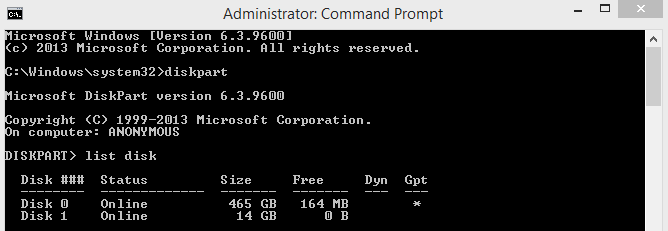
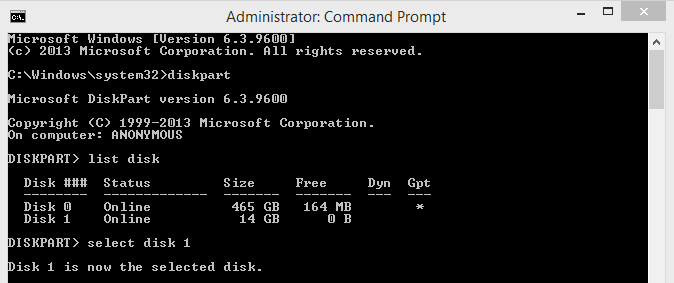
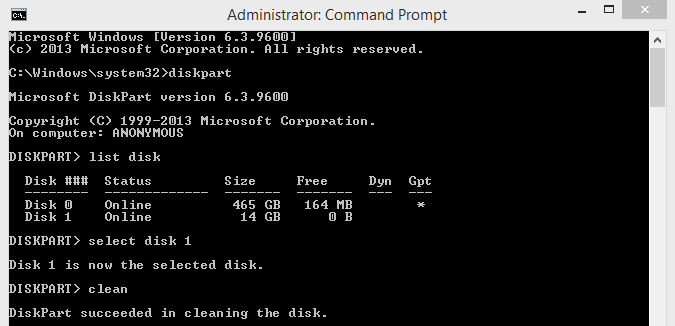
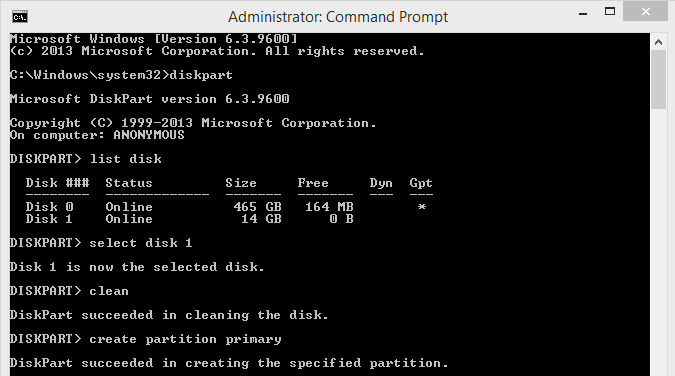
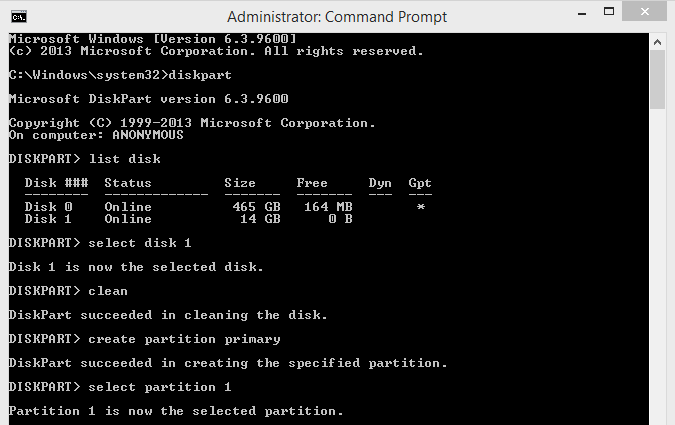
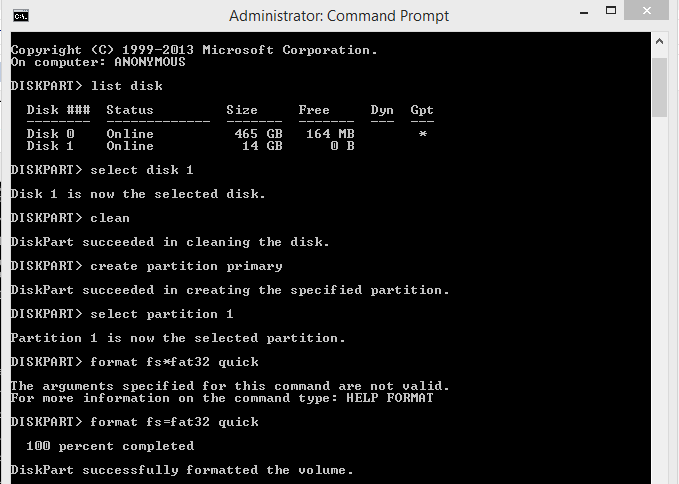
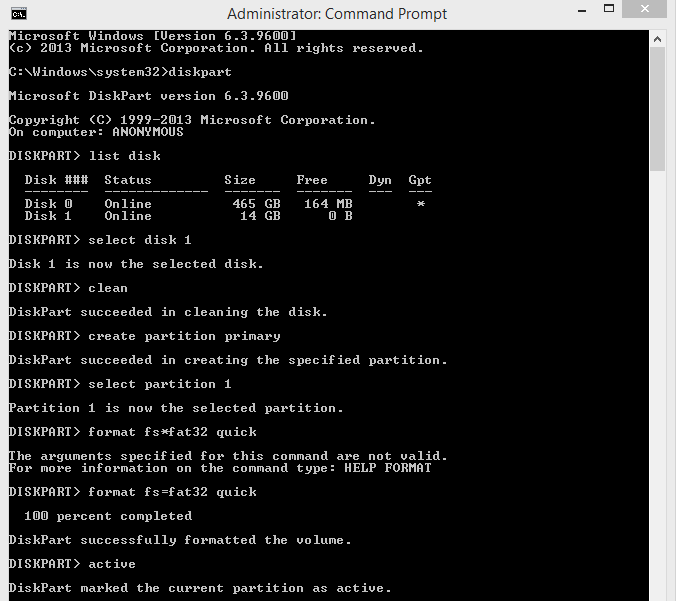





No comments:
Post a Comment